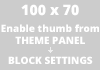192.168.1.1 is a common gateway access for the ADSL (Asymmetric Digital Subscriber Line) routers which provides the customers with a better and faster data transmission over with the copper telephone lines as compared to the conventional voiceband modems.
Contents
What is a IP Address?
We all have come across the terms IP and Router. The way of working had changed with the time and nowadays, most of the work is done on the Internet. In order to get access to the internet we install certain devices which provide us with connectivity.
The connectivity of our computer has an internet protocol provided by IP address. An Internet Protocol Address (IP address) is a numerical label assigned to every device connected to the computer network i.e., internet.
It provides the information of the network used and its location. The computer network is then forwarded by Router a networking device which acts like a traffic controller for data packages. The IP address such as 192.168.1.1 is a commonly used IP address and is also called host address.
Read Also:
How to Login 192.1681.1 IP Address in Simple Steps
By following the below mentioned simple steps one can login into the IP portal and can have access to change the settings and personalize the router:
Step I – Open your browser and type https://192.168.1.1 into the browser address bar. (If you don’t know your router’s IP address you can find it in the table mentioned below).
Step II – Enter your username and password and login the router.
Step III – If you do not remember the router’s default username and password you can have a look at the table provided below consisting of some of popular router username and password list.
| ROUTER BRAND | LOGIN IP | USERNAME | PASSWORD |
| 3Com
BenQ Linksys US Robotics |
192.168.1.1 | admin | Admin
admin |
| Belkin | 192.168.2.1 | admin | Admin |
| Digicom
Thomson |
192.168.1.254 | admin
user |
Michelangelo
Password User |
| Netgear
Sitecom D-Link |
192.168.0.1 | admin
sitecom |
Password
Admin admin |
Some simple steps to login to some commonly used routers such as cisco, D-Link, Netgear and TP-Link are as follows:
Cisco Router Login, Default Username & Password
You can find IP address using the steps below:
Step I – Using RJ45 cable connect your router to PC.
Step II – Turn on the router and PC.
Step III – Type 192.168.1.1 in browser and then press Enter.
Step IV – Enter the default username and password or your username and password if you have customized it earlier.
Step V – Customize your router as per your requirements.
D-Link Router Login, Default Username & Password
You can find IP address using the steps below:
Step I – Plug the router with your PC or Laptop and with Ethernet cable a.k.a RJ45 Cable.
Step II – Turn on the PC.
Step III – Type http://192.168.1.1 and then press Enter.
Step IV – Log in to router with administrator Username and Password.
Step V – Use the setup option if you have login for the first time.
NETGEAR Router Login, Default Username & Password
You can find IP address using the steps below:
Step I – Connect router with your PC and enter 192.168.1.1 in the browser → Enter.
Step II – Login with the administrative username and password.
Step III – Go to wireless settings and customize settings.
TP-Link Router Login, Default Username & Password
You can find IP address using the steps below:
Step I – Connect the router with the PC using RJ45 cable.
Step II – Type 192.168.1.1 or tplinklogin.net in browser then, press Enter.
Step III – Enter the username and password and login
Step IV – Go to wireless settings and customize.
How to Find Your Router’s IP Address
Router’s IP address can be found using different methods in different devices. Some commonly used devices are Windows, Mac, Linux and Chrome OS. Steps to find IP address are as follows:
For Windows Users
Step I – Start command prompt.
Step II – Type ipconfig → Enter.
Step III – IP would be given next to default gateway.
For Mac Users
Step I – Launch system preferences.
Step II – Go to network → advanced.
Step III – The router’s IP address would be next to router under TCP/IP.
For Linux Users
Step I – Open applications
Step II – Go to system tools > terminal
Step III – Type ipconfig
For Chrome OS Users
Step I – Select the notification area → connect to [network name].
Step II – Select name of your network → network tab.
What to do if you forget the Username and Password
1. If you forgot the username and password you can follow the instructions given below in your case. If you never changed your username and password and never changed it, try to find them in the router’s label with serial number and login address. Or Login to your router using the default router username and password.
2. If you have changed the username and password and forgot it you’ll have to reset the router back to its default factory settings. To restore factory settings press the reset button on the router or modem for 10 seconds. There is a small hidden reset button in every router and modem.
Read Also:
Conclusion
By logging in to 192.168.1.1 router IP address you can have access to your router admin panel and can adjust several options.