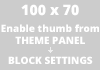By logging into your router you can access all of its controls as well as all of its features. Here are some really useful functions you will be able to access once you log in.
- Setting Up a new Network: To set up any new network you will need to login to your router and fill the necessary information as DNS, Gateway, and IP addresses. It is pretty easy you just need to know the IP addresses.
- Change WiFi Username and Password: You can change the name of your WiFi connection. You can also change its password as you will be able to access security as well. You can also change your password protection service to a basic one to a modern one.
- Check the Usage: One of the most interesting and useful function is the ability to check the usage of your data or broadband. You can also set a limit on data usage in the settings.
- Check the devices: With this feature, you can know the details of the devices that are connected to the router. You can also check their data usage as well. You can also disable their connection to the data or the router as well. You can set up a blocklist or an exception list for the devices.
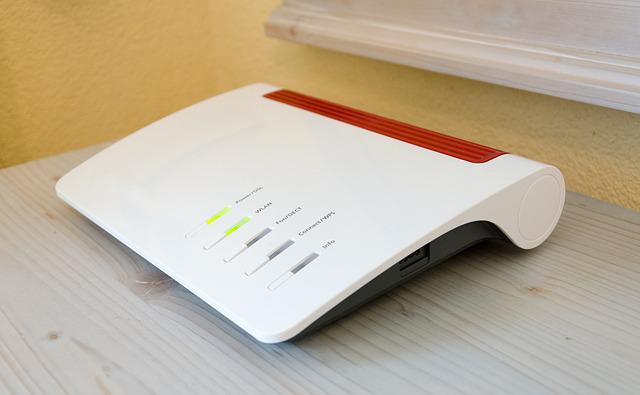
Contents
Understanding ASUS Routers
ASUS routers are renowned for their advanced features, robust performance, and user-friendly interface, making them a popular choice among consumers and professionals alike.
Whether you’re a casual user looking to enhance your home network or a tech enthusiast seeking the latest in networking technology, ASUS routers offer a diverse range of options to suit your needs.
Read Also:
Key Features of ASUS Routers
- Wireless Standards: ASUS routers support the latest wireless standards, including Wi-Fi 6 (802.11ax), which offers faster speeds, improved efficiency, and enhanced coverage compared to previous generations.
- MU-MIMO Technology: Many ASUS routers feature MU-MIMO (Multi-User, Multiple Input, Multiple Output) technology, allowing multiple devices to communicate simultaneously, resulting in faster and more efficient data transmission.
- AiMesh Technology: ASUS routers equipped with AiMesh technology enable users to create a mesh network by connecting multiple routers together, providing seamless coverage throughout the home or office.
- AiProtection: ASUS routers come with built-in security features powered by AiProtection, which helps protect against online threats, malware, and malicious websites, ensuring a safer browsing experience for all connected devices.
- Quality of Service (QoS): ASUS routers offer robust QoS features that allow users to prioritize network traffic based on application, device, or user, ensuring optimal performance for bandwidth-intensive activities such as gaming or streaming.
- Parental Controls: With ASUS routers, parents can easily manage and monitor their children’s internet usage, set time limits, and block inappropriate content, providing peace of mind and promoting healthy digital habits.
Setting Up Your ASUS Router
Setting up an ASUS router is a straightforward process that can be completed in a few simple steps:
- Unbox the router and connect it to a power source.
- Use an Ethernet cable to connect the router to your modem.
- Access the router’s web interface by entering the default IP address (usually 192.168.1.1) into a web browser.
- Follow the on-screen instructions to configure basic settings such as network name (SSID) and password.
- Customize advanced settings, such as security features, QoS, and parental controls, to suit your preferences.
- Save your changes and restart the router to apply the settings.
Maximizing Performance and Troubleshooting Tips
To ensure optimal performance and troubleshoot common issues with your ASUS router, consider the following tips:
- Position the router in a central location away from obstructions and interference sources.
- Keep the router’s firmware up to date to access the latest features and security patches.
- Optimize Wi-Fi settings by selecting the appropriate channel and bandwidth settings for your environment.
- Monitor network traffic and device usage using the router’s built-in tools or third-party applications.
- Restart the router periodically to refresh network connections and resolve connectivity issues.
Instructions
These are the basic instructions to login to your Asus router. Simply follow the steps below to login to your Asus router.
Step 1: Connect your device ( Smartphone / PC ) to your router via WiFi or LAN connection.
Step 2: Open your web browser ( e.g Chrome or Firefox ).
Step 3: Now type 192.168.1.1 ( Default IP Address for the Asus router ) in the search bar and hit Enter.
Step 4: Then type the username and password in the fields. [ Default username: admin Default password: admin ]
Congrats you have successfully logged in to your Asus router now you will be able to configure and change your router settings. You will be able to access all of its controls and settings from the menu present in front of you.
How to Configure your Asus Router
Once you logged in into your router you should be able to change the available settings.
You can set up your router for the first time. You can change the network’s name and password. You can limit the network to a number of devices.
[ Warning: Do not change any of the IP addresses or DNS addresses or you could lose your network connectivity ]
It is advised that you should note down your current settings first.
What if my ASUS Router or Network Stops Working After a Configuration Change
As I have mentioned earlier you should note down your settings and then try to change to new settings. But if you have mistakenly disconnected your network then you should reset your router. It will bring all the factory default settings.
In any case, if you have forgotten your username or password then you will have no other option than hard resetting the router. In order to do that follow the steps below.
Step 1: Check for a small button or hole at the rear or backside of your Asus router. [ That button or hole should be labeled as Reset ]
Step 2: Press the button for about 5 to 10 seconds. Then check if the router is back on factory settings or not.
Read Also: